In the digital world, when we visit websites, we sometimes encounter redirect errors. These errors can be a big hassle for both website owners and users. They disrupt the smooth experience we expect while browsing the web.
In this blog post, we will discuss some common types of redirect errors, their causes, and easy ways to fix them. The goal is to help us understand these errors and learn how to resolve them.
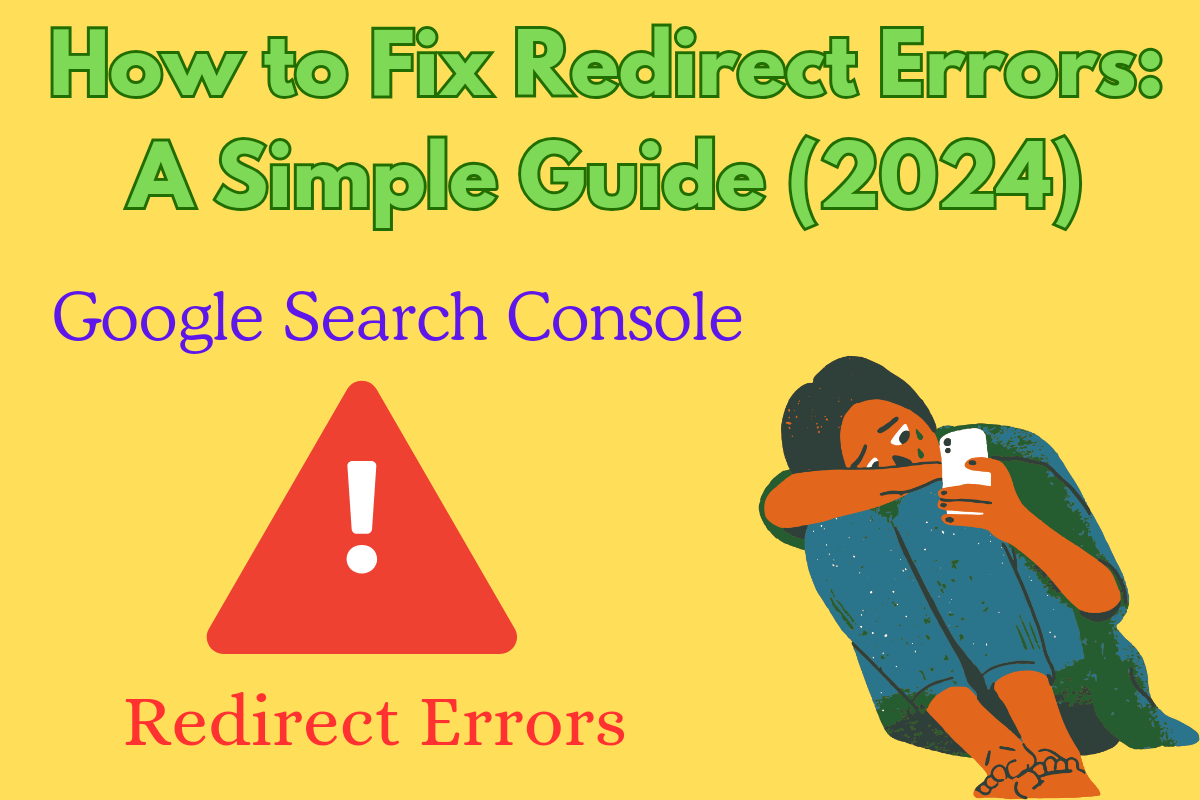
2. Server Misconfigurations: If there are issues with the server settings, like mistakes in the .htaccess file, it can trigger redirect problems.
3. Plugin or Theme Conflicts: In content management systems (CMS) like WordPress, sometimes plugins or themes can conflict with each other, resulting in redirect errors.
4. Expired Domain or Page: When a domain expires or a page is deleted without a proper redirect, users may encounter errors.
1. Identify the Error Type: First, determine what kind of redirect error you are experiencing. You can use browser developer tools or online redirect checkers to identify the issue.
2. Check Your .htaccess File: If you are using an Apache server, check your .htaccess file. Make sure all redirect rules are correct and that there are no conflicting directives.
3. Review Your CMS Settings: If you’re using WordPress or another platform, check your settings where plugins manage redirects. Temporarily disable the feature to see if the issue resolves. If it does, re-enable them one by one to identify which plugin is causing the issue.
4. Test Redirects Regularly: Clear Browser Cache Sometimes, your browser's cache stores old redirect information. Clear your browser cache and cookies, then check if the error persists.
5. Use 301 Redirects for Permanent Moves: If you have permanently moved a page, make sure to set up a 301 redirect from the old URL to the new URL. This informs search engines and users about the change.
6. Regularly test your website's: Redirects to ensure they are functioning correctly. Tools like Screaming Frog or Google Search Console can help you identify redirect issues.
7. Consult Your Hosting Provider: If you cannot resolve the redirect error on your own, reach out to your hosting provider. They can assist you in diagnosing server-side issues.
In this blog post, we will discuss some common types of redirect errors, their causes, and easy ways to fix them. The goal is to help us understand these errors and learn how to resolve them.
How to Fix Redirect Errors: A Simple Guide (2024)
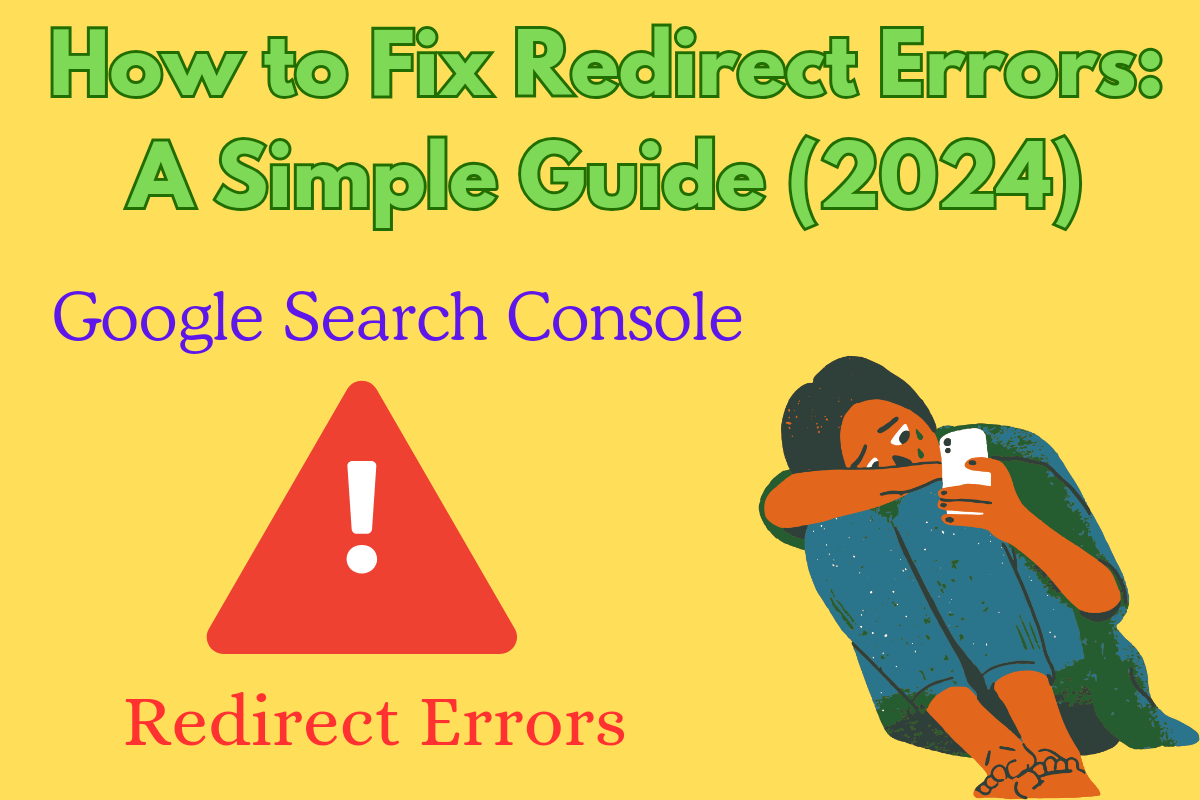
1. Understanding Redirect Errors
Redirect errors occur when a user tries to go to a webpage but gets an unexpected response. The most common redirect errors are:- 301 Redirect Error: This is a permanent redirect that tells search engines and users that a page has moved to a new location.
- 302 Redirect Error: This is a temporary redirect that indicates the page has moved temporarily.
- Redirect Loop: This is a situation where a page keeps redirecting to itself or between multiple pages, creating an infinite loop.
2. Common Causes of Redirect Errors
1. Incorrect URL Configuration: Sometimes, URLs are not set up correctly, which can lead to redirect errors. This often happens when a website's structure changes or when new pages are added without proper redirects.2. Server Misconfigurations: If there are issues with the server settings, like mistakes in the .htaccess file, it can trigger redirect problems.
3. Plugin or Theme Conflicts: In content management systems (CMS) like WordPress, sometimes plugins or themes can conflict with each other, resulting in redirect errors.
4. Expired Domain or Page: When a domain expires or a page is deleted without a proper redirect, users may encounter errors.
3. How to Solve Redirect Errors
1. Identify the Error Type: First, determine what kind of redirect error you are experiencing. You can use browser developer tools or online redirect checkers to identify the issue.
2. Check Your .htaccess File: If you are using an Apache server, check your .htaccess file. Make sure all redirect rules are correct and that there are no conflicting directives.
3. Review Your CMS Settings: If you’re using WordPress or another platform, check your settings where plugins manage redirects. Temporarily disable the feature to see if the issue resolves. If it does, re-enable them one by one to identify which plugin is causing the issue.
4. Test Redirects Regularly: Clear Browser Cache Sometimes, your browser's cache stores old redirect information. Clear your browser cache and cookies, then check if the error persists.
5. Use 301 Redirects for Permanent Moves: If you have permanently moved a page, make sure to set up a 301 redirect from the old URL to the new URL. This informs search engines and users about the change.
6. Regularly test your website's: Redirects to ensure they are functioning correctly. Tools like Screaming Frog or Google Search Console can help you identify redirect issues.
7. Consult Your Hosting Provider: If you cannot resolve the redirect error on your own, reach out to your hosting provider. They can assist you in diagnosing server-side issues.
