Creating an image for your blog post is an important step that enhances your content and makes it more visually appealing. Good images grab your readers' attention and help them understand your message better. That’s why this guide will walk you through the steps to create an effective and beautiful blog post image. Let’s get started.
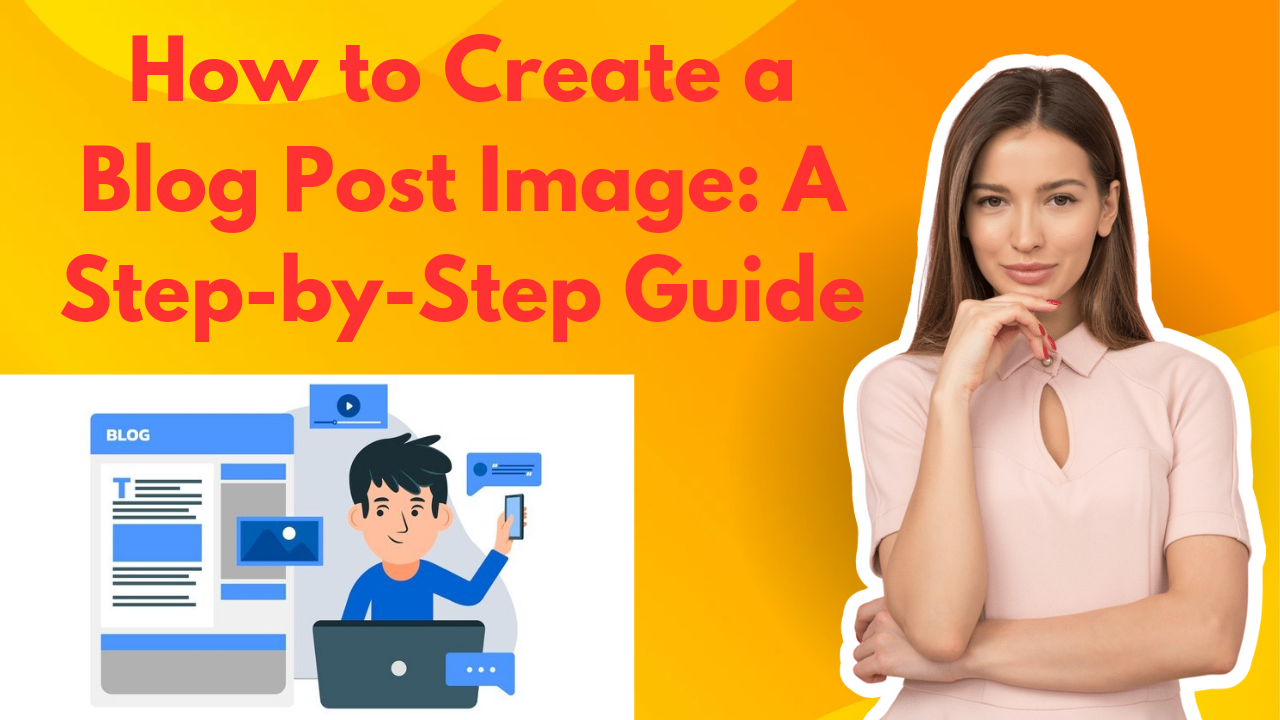
Step 1: Understand the Purpose of the Image
Before you start creating your image, it’s essential to think about what you want it to achieve. Are you aiming for the image to illustrate a concept, provide important information, or simply grab attention? Understanding this purpose will help guide your design choices and ensure that your creativity is directed effectively.
Step 2: Choose the Right Dimensions
Different platforms have specific optimal dimensions for images. For blog posts, a common size is 1200 x 628 pixels, which works well for social media sharing. Therefore, it’s important to check your blogging platform’s guidelines to get specific recommendations. This ensures that your image displays correctly across various platforms, enhancing its overall impact.
Step 3: Choose a Design Tool
You should select a design tool that helps you create stunning images. Here are some user-friendly design tools that can make your work easier:
If your blog post includes photographs, it is essential that they are high-resolution and relevant to your content. You can find free stock images on websites like **Unsplash**, **Pexels**, or **Pixabay**, where you can access a variety of high-quality images.
Step 5: Use Text Smartly
When you add text to your images, make sure it is short and easy to read. Choose a font that matches your blog’s style so everything looks similar. Also, check that there is good contrast between the text and the background, so it’s easy to read. This way, you can make your images even better.
Step 6: Keep Your Branding the Same
Use the same colors, fonts, and styles for your blog. This makes all your posts look like they belong together and helps people recognize your content easily. When readers see your blog, they will remember your unique style, which makes them more likely to enjoy your posts. This way, you can make your blog stand out.
Step 7: Add Visual Elements
Think about adding shapes, icons, or drawings to make your image look better. These things can help separate the text and make the image more interesting. But be careful not to make it too crowded. Keep it simple so it looks nice.
Step 8: Optimize for SEO
When you save your image, give it a name that describes what it is. Use important keywords in the name. Also, when you upload the image to your blog, add alt text. This helps with SEO and makes it easier for people with vision problems to understand your image. This way, more people can find and enjoy your content.
Step 9: Test and Adjust
Once you’ve created your image, take a moment to preview it in your blog post. Check how it looks on both desktop and mobile devices. If something doesn’t look right, don’t hesitate to make changes. This will help make your image even better.
Step 10: Save and Upload
Finally, save your image in a format that works well online, like JPEG or PNG. Then, upload it to your blog post. Make sure it loads quickly so that visitors have a great experience when they check out your content.
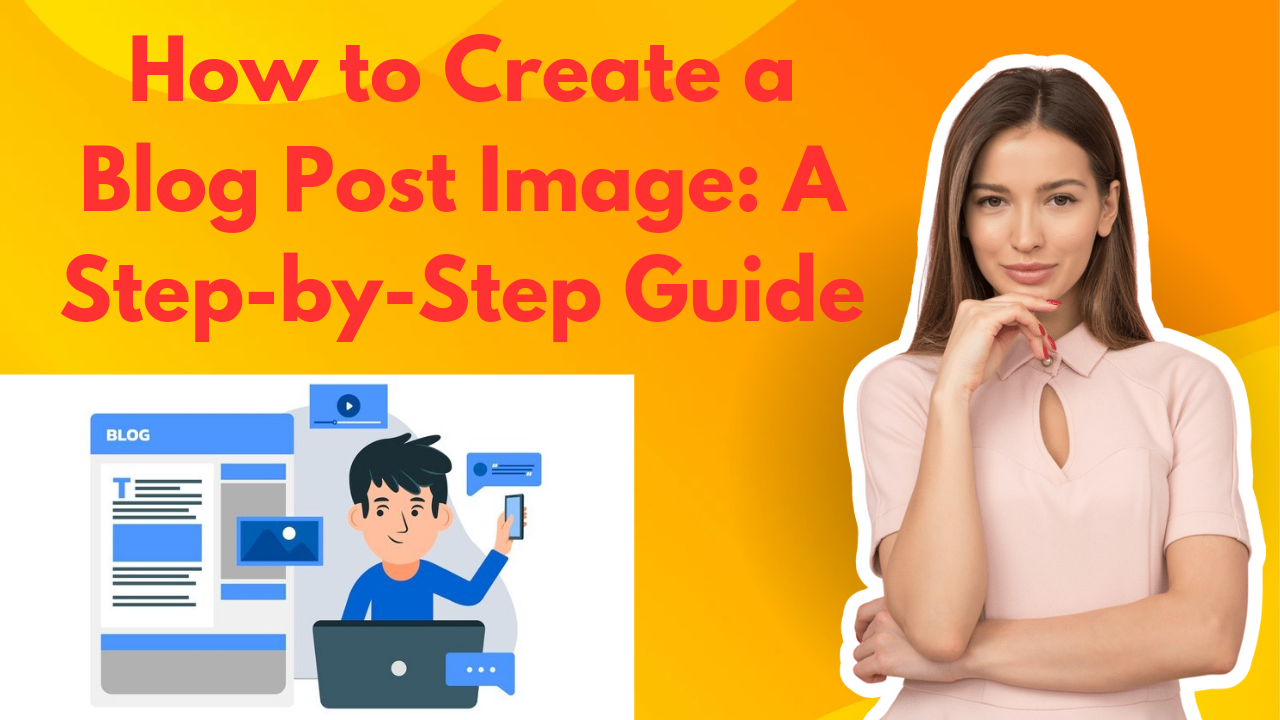
Step 1: Understand the Purpose of the Image
Before you start creating your image, it’s essential to think about what you want it to achieve. Are you aiming for the image to illustrate a concept, provide important information, or simply grab attention? Understanding this purpose will help guide your design choices and ensure that your creativity is directed effectively.
Step 2: Choose the Right Dimensions
Different platforms have specific optimal dimensions for images. For blog posts, a common size is 1200 x 628 pixels, which works well for social media sharing. Therefore, it’s important to check your blogging platform’s guidelines to get specific recommendations. This ensures that your image displays correctly across various platforms, enhancing its overall impact.
Step 3: Choose a Design Tool
You should select a design tool that helps you create stunning images. Here are some user-friendly design tools that can make your work easier:
- Canva: This tool is excellent for beginners, as it offers a variety of templates that assist you in designing.
- Adobe Spark: This allows you to create professional-looking designs with ease, making your work look even more appealing.
- Piktochart: This tool is ideal for infographics and data visualization, helping you present your data visually.
If your blog post includes photographs, it is essential that they are high-resolution and relevant to your content. You can find free stock images on websites like **Unsplash**, **Pexels**, or **Pixabay**, where you can access a variety of high-quality images.
Step 5: Use Text Smartly
When you add text to your images, make sure it is short and easy to read. Choose a font that matches your blog’s style so everything looks similar. Also, check that there is good contrast between the text and the background, so it’s easy to read. This way, you can make your images even better.
Step 6: Keep Your Branding the Same
Use the same colors, fonts, and styles for your blog. This makes all your posts look like they belong together and helps people recognize your content easily. When readers see your blog, they will remember your unique style, which makes them more likely to enjoy your posts. This way, you can make your blog stand out.
Step 7: Add Visual Elements
Think about adding shapes, icons, or drawings to make your image look better. These things can help separate the text and make the image more interesting. But be careful not to make it too crowded. Keep it simple so it looks nice.
Step 8: Optimize for SEO
When you save your image, give it a name that describes what it is. Use important keywords in the name. Also, when you upload the image to your blog, add alt text. This helps with SEO and makes it easier for people with vision problems to understand your image. This way, more people can find and enjoy your content.
Step 9: Test and Adjust
Once you’ve created your image, take a moment to preview it in your blog post. Check how it looks on both desktop and mobile devices. If something doesn’t look right, don’t hesitate to make changes. This will help make your image even better.
Step 10: Save and Upload
Finally, save your image in a format that works well online, like JPEG or PNG. Then, upload it to your blog post. Make sure it loads quickly so that visitors have a great experience when they check out your content.
